
 Stimme und Gesang in der
Stimme und Gesang in der
populären Musik der USA (1900–1960)
Documentation
vocalmetrics. A Web Tool for the Visualisation, Rating und Comparisonof Music Datasets
Video Tutorial:
by Felix Schönfeld
#08 Create and edit a data set
#09 Multiple users and ratings
Documentation:
9. Articles about Vocalmetrics
1. The main menu
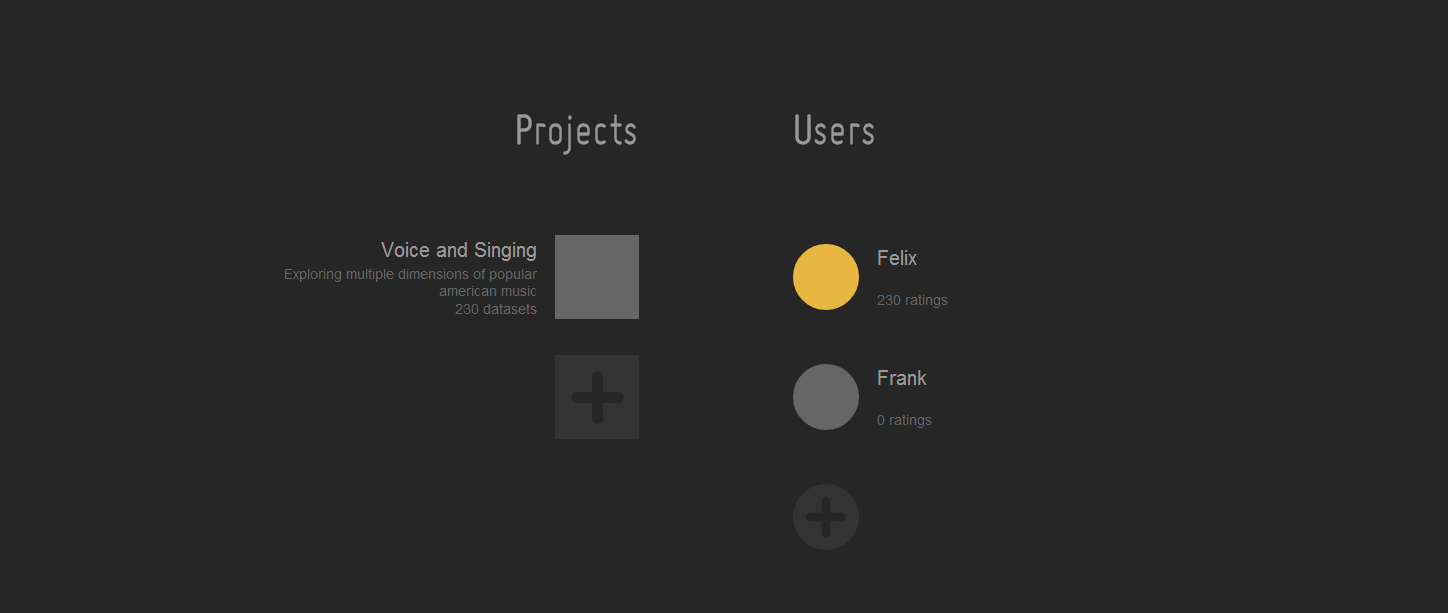
The default password of Vocalmetrics is 'elvis'. To change the password see »7. Change password«.
2. General user interface
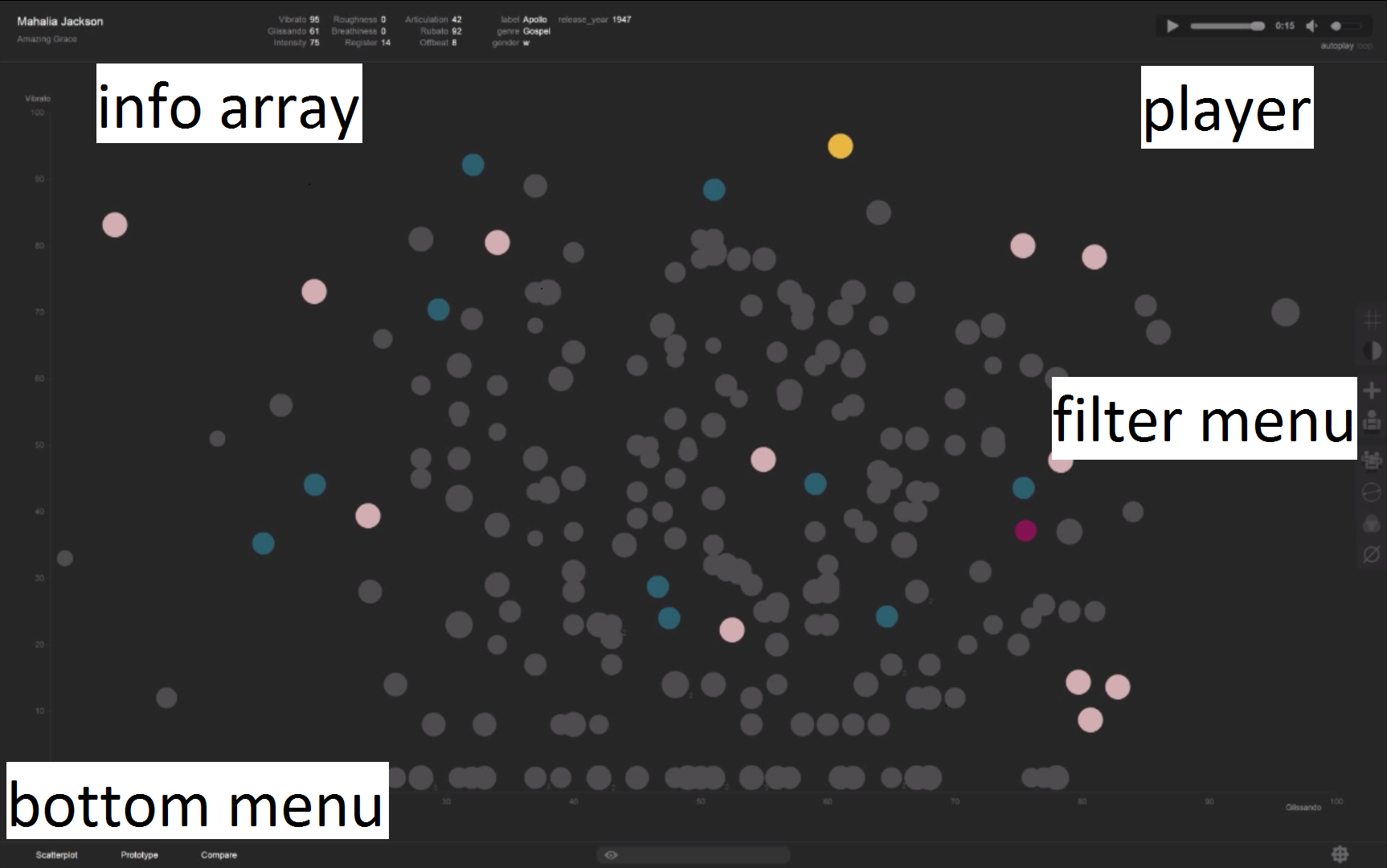
| rated dataset | ||
| unrated dataset | ||
| selected dataset | ||
| objective feature |
Filter menu
| activates the grid for a detailed analysis of the feature values | ||
| switches between the dark and the bright colour scheme of the diagram | ||
| adds a new dataset to the project | ||
| selects the raters that are relevant for the current view | ||
| shows all ratings of the selected dataset | ||
| sets the features that are relevant for the diagram | ||
| sets a feature to the transparency attribute of the dots; the weaker a feature the more transparent the dots | ||
| shows average value of objective features |
 |
The info array lists all feature characteristics and metadata of the selected dot. |
Bottom menu
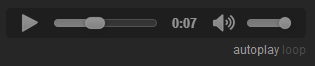 |
The player allows to play back the last selected sample, to activate autoplay and to loop the selected dataset | |
 |
allows to search for a specific dataset or objective feature | |
 |
allows to switch between three possible views: scatterplot, prototype and compare view |
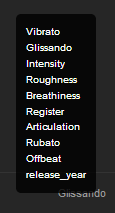 |
You can change the axis variable by clicking on the actual axis labeling. |
3. Compare view
The Compare view visualizes details for comparison of audio examples selected last.
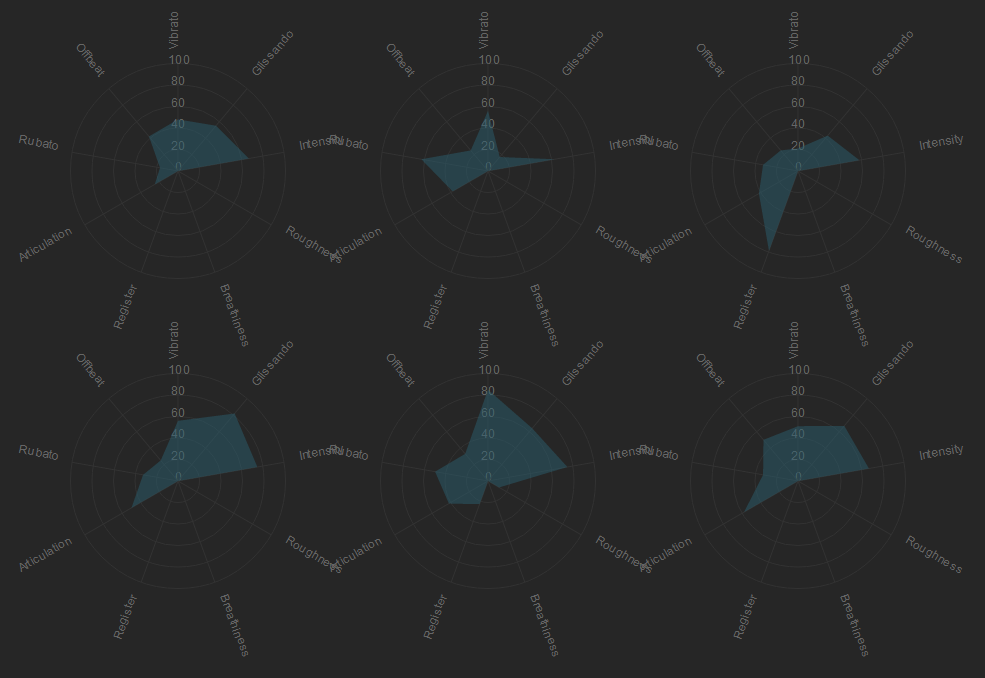
The implemented radar view displays similarities and differences between all features of the audio examples selected last.
All features are placed along a circle. Higher rated features are more distant to the circle centre.
The combination of rated values result in an individual shape for each sample. Labels can be shown or hidden via the grid icon in the filter menu.
4. Prototype view
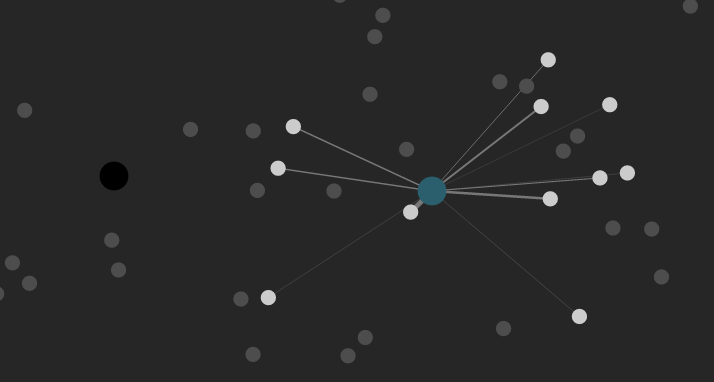 |
The prototype allows to find datasets that are similar to the chosen dataset. For activating it right-click on one of the datasets. Now, similar datasets will be drawn to the chosen prototype, whereas the more similar a dataset the closer it is to the prototype. The distances are based on the rating. You can deactivate the prototype by right-clicking on it again. |
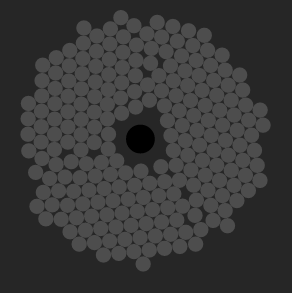 |
By clicking on the black dot you can activate the magnet that collects all the remaining datasets. You deactivate it by clicking on it again. |
| sets the distance limit of the drawn datasets | ||
| sets the weighting of the features for the prototype |
5. Add and edit dataset
To add a new dataset to an existing project click on the 'add dataset'-button on the general user interface. The menu 'New Dataset' will open. There, you can open a new dataset file, add an audiofile and edit the features. If you import audiofiles, make sure that they are located in the audio folder of Vocalmetrics (data/audio). Rateable features could be rated by using the sliders.
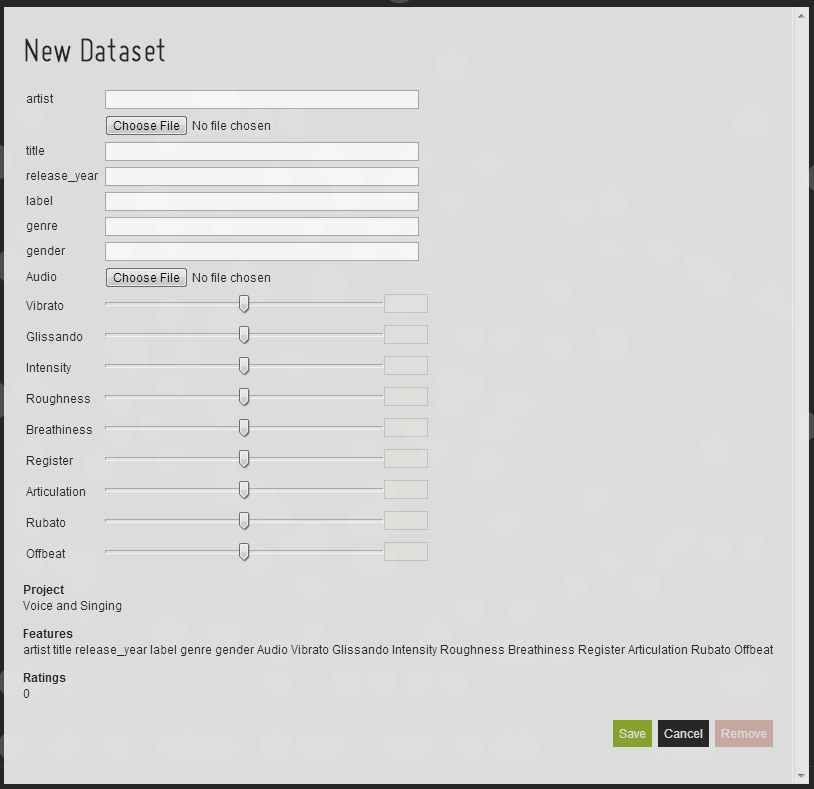
6. Import and export data
To import and export data to an existing project click on the project's name in the main menu. The 'Edit Project' menu will open. There you can click on 'Import data' and choose the csv-data that you want to import. Alternatively, you can click on 'Export data' to create a new csv-data and to export the data from your project.
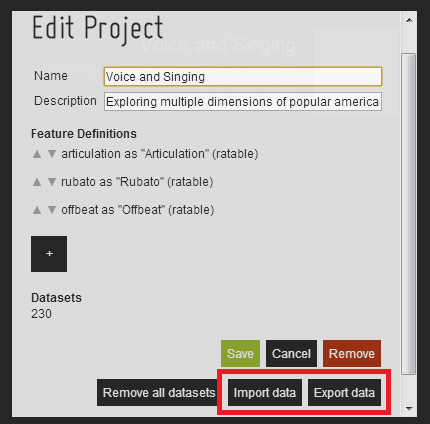
7. Change password
The default password of Vocalmetrics is 'elvis'. You can change the password by opening the 'main.js'-file in the js-folder. Enter the new password between the single quotation marks in the ninth line (adminPassword).
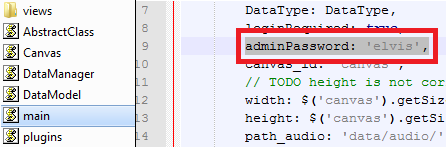
8. Close Vocalmetrics
To close Vocalmetrics enter 'alt+F4'.
9. Articles about Vocalmetrics
Axel Berndt, Rainer Groh, Tilo Hähnel, Martin Pfleiderer and Felix Schönfeld: Vocalmetrics. An interactive software for visualization and classification of music, in: Proceedings of the 9th Audio Mostly: A Conference on Interaction With Sound, October 1-3, Aalborg, Denmark.
Felix Schönfeld, Tilo Hähnel: Vocalmetrics: exploring multiple dimensions of singing in early popular music recordings, in: Proceedings of the Sempre MET 2014. Researching Music, Education, Technology: Critical Insights, hrsg. von Evangelos Himonides und Andrew King, London, 2014, S. 145–147.
last update: 20.10.2014